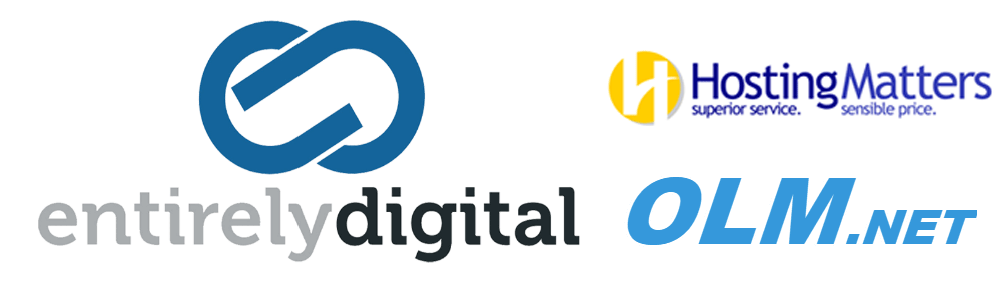Managing and removing old emails from a mailbox in cPanel can help free up disk space and keep your account organized. Here’s how to use the email management tools in cPanel to remove old emails:
Steps to Remove Old Emails Using Email Disk Usage Tool
-
Log in to cPanel:
- Enter your username and password to access your cPanel account.
-
Navigate to the 'Email' Section:
- Scroll down to the "Email" section and click on "Email Disk Usage".
-
Select the Email Account:
- In the Email Disk Usage interface, select the email account you want to manage from the drop-down menu at the top of the page.
-
View Disk Usage by Folder:
- You will see a list of folders (such as Inbox, Sent, Trash, etc.) and the amount of disk space they are using.
- This overview helps you identify which folders are consuming the most space.
-
Remove Old Emails:
- To remove old emails, select the folder you want to clean up. Below the folder list, there are several options to delete emails based on criteria, such as:
- 1 year old or more
- 30 MB or larger
- All messages
- Custom Query (e.g., emails older than a certain date)
- Choose the appropriate option that matches the emails you want to delete and click on "Free up space".
- To remove old emails, select the folder you want to clean up. Below the folder list, there are several options to delete emails based on criteria, such as:
-
Confirm Deletion:
- A prompt will appear asking you to confirm the deletion. Once you confirm, cPanel will remove the emails based on the selected criteria.
Steps to Remove Emails Manually Using Webmail
-
Access Webmail:
- In the "Email" section of cPanel, click on "Email Accounts".
- Next to the email account you want to manage, click on "Check Email". This will open the Webmail interface.
-
Select a Webmail Client:
- Choose a webmail client (Roundcube, Horde, or SquirrelMail). Roundcube is the most user-friendly.
-
Delete Emails in Bulk:
- Once inside the Webmail client, you can manually select and delete emails. For large batches:
- Use the search function to find emails older than a specific date.
- Select the emails you want to delete and move them to the Trash.
- Finally, empty the Trash folder to permanently delete the emails.
- Once inside the Webmail client, you can manually select and delete emails. For large batches:
Tips
- Backup Before Deleting: If you are unsure about deleting emails, consider backing them up by downloading them via an email client (like Outlook or Thunderbird) or exporting them from Webmail.
- Automate Cleanup: Consider setting up email filters or rules to automatically delete or archive emails after a certain period.
Using these cPanel tools, you can effectively manage and remove old emails, helping to free up space and keep your mailbox organized.